Introduction to CSS
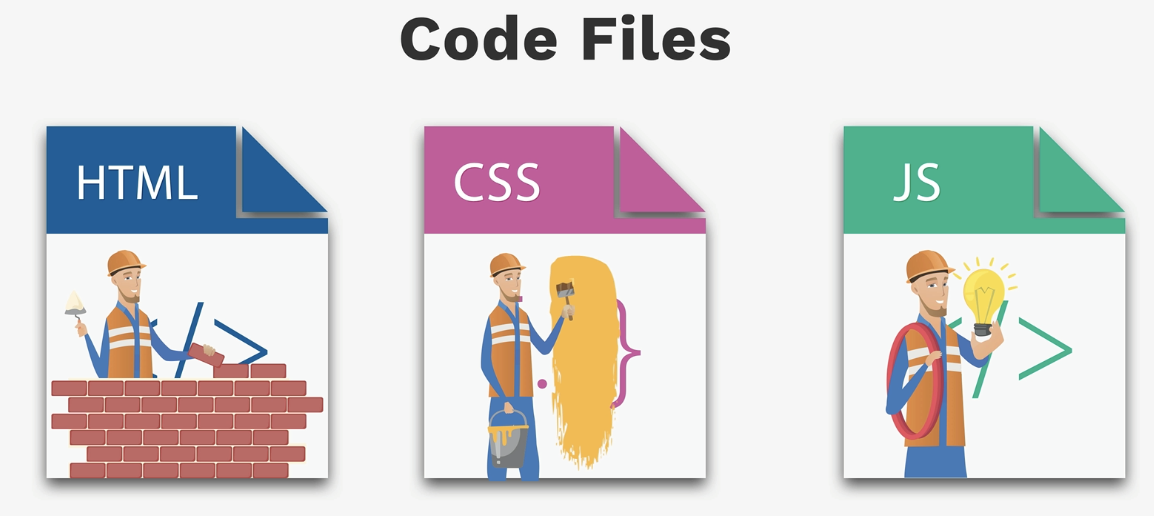
What is CSS?
CSS is the language we use to style an HTML document. CSS describes how HTML elements should be displayed.- ★ CSS stands for Cascading Style Sheets.
- ★ CSS defines how HTML elements are to be displayed. .
- ★ CSS saves a lot of work. It can control the layout of multiple web pages all at once .
- ★ CSS contains all styling information: where HTML elements should go, what color they should be, how big they should be, and more.
CSS Syntax
A CSS rule set consists of a selector and a declaration block:- ★ The selector points to the HTML element you want to style.
- ★ The declaration block contains one or more declarations separated by semicolons .
- ♣ The importance of semicolons
- ☆ As you start adding more and more property-value pairs for each CSS selector, it’s important to remember to put a semicolon (;) at the end of each line.
- ☆ The semicolon tells CSS that one property-value pair is over and it’s time to move on to the next one.
- ☆ Without semicolons, it’ll become confused and your page won’t look right.
- ★ Each declaration includes a CSS property name and a value , separated by a colon .
- ★ A CSS declaration always ends with a semicolon , and declaration blocks are surrounded by curly braces .
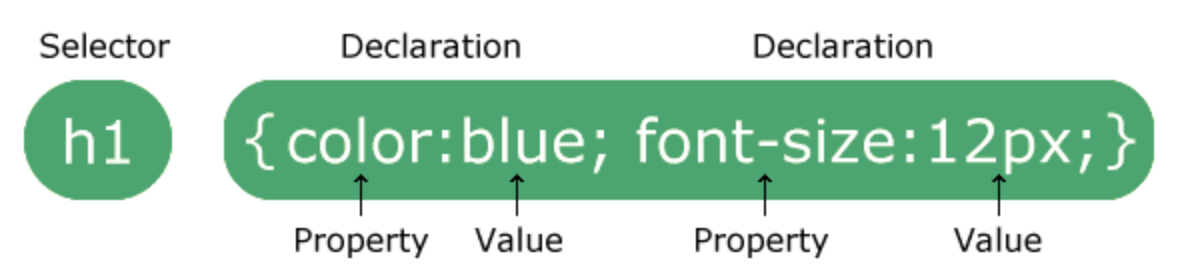
Example Explained:
- ♣ h1 is a selector in CSS (it points to the HTML element you want to style: <h1>
- ♣ color is a property, and blue is the property value
- ♣ font-size is a property, and 12px is the property value
CSS How To ...
When a browser reads a style sheet, it will format the HTML document according to the information in the style sheet. There are three ways of inserting a style sheet:- ♣ Inline style.
- ♣ Internal style sheet.
- ♣ External style sheet.
Inline style
- ♣ An inline style may be used to apply a unique style for a single element.
- ♣ To use inline styles, add the style attribute to the relevant tag.
- ♣ The style attribute can contain any CSS property.
- ♣ Note : An inline style loses so many of the advantages of a style sheet(by mixing content with presentation). Use this method sparingly.
<p>This is a paragraph.</p> <p style="color: #b31fb5;text-align: center; font-size: 40px;">This is a paragraph with inline style</p>
This is a paragraph.
This is a paragraph with inline style
Internal Style Sheet
- ♣ An internal style sheet may be used if one single page has a unique style.
- ♣ Internal styles are defined within the <style> element, inside the head section of an HTML page.
<style>
p{
color: #b31fb5;
text-align: center;
font-size: 40px;
}
</style>
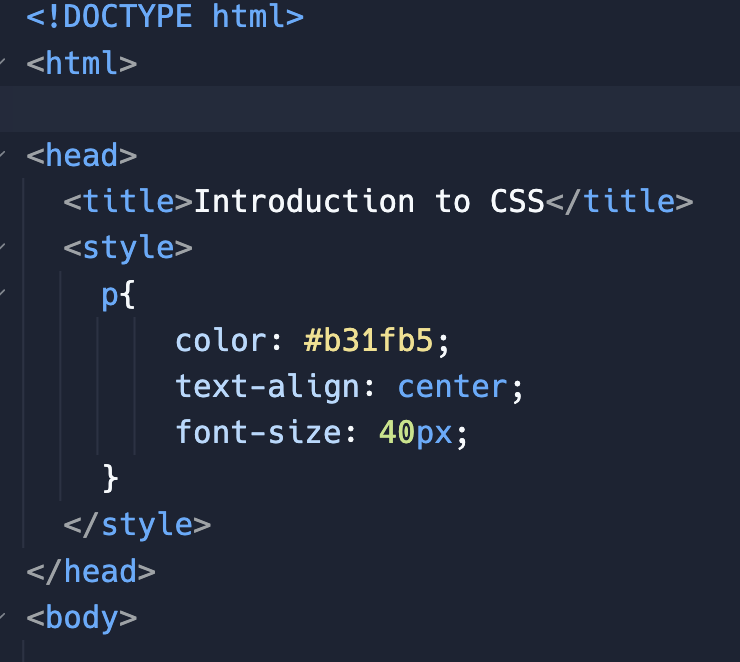
External Style Sheet
- ♣ With an external style sheet, you can change the look of an entire website by changing just one file!
- ♣ Each page must include a reference to the external style sheet file inside the <link> element.
- ♣ The <link> element goes inside the <head> section in HTML.
- ♣ In HTML:
- ♣ In Site.css file:

p{
color: #b31fb5;
text-align: center;
font-size: 40px;
}
- ★ A type attribute that should be always be equal to "text/css".
- ★ A rel attribute that should be always be equal to "stylesheet". It is used to define the relationship between the linked file and the HTML document.
- ★ A href attribute that should point to the web address of your CSS file.
- ★ An external style sheet can be written in any text editor.
- ★ The file should not contain any html tags.
- ★ The style sheet file must be saved with a .css extension.
Cascading Order
- ★ What style will be used when there is more than one style specified for an HTML element?
- ★ Generally speaking we can say that all the styles will "cascade" into a new "virtual" style sheet by the following rules, where number 1 has the highest priority:
- ♣1. Inline style (inside an HTML element).
- ♣2. External and internal style sheets (in the head section)
- ♣3. Browser default
- ★ An inline style (inside a specific HTML element) has the highest priority, which means that it will override a style defined inside the tag, or in an external style sheet, or a browser default value.
- ★ The priority of internal and external style is determined by their order in <head></head> tag. The later one will overwrite the earlier one .
CSS color
- ★ Colors in CSS are most often specified by:
- ♣ a valid color name - like red.
- ♣ an RGB value - like rgb(255, 0, 0).
- ♣ a HEX value - like #ff0000.
- ★ Color name : HTML/CSS suport 140 standard color names: https://www.w3schools.com/colors/colors_names.asp
- ★ RGB : RGB color values can be specified using this formula: rgb(red, green, blue): https://www.w3schools.com/colors/colors_rgb.asp
- ★ Hexadecimal Colors : RGB values can also be specified using hexadecimal color values in the form: #RRGGBB, where RR (red), GG (green) and BB (blue) are hexadecimal values between 00 and FF (same as decimal 0-255): https://www.w3schools.com/colors/colors_hexadecimal.asp
- ★ HTML Color Picker: https://www.w3schools.com/colors/colors_picker.asp
Text alignment
- ★ The text-align property is used to set the horizontal alignment of a text.
- ★ A text can be left or right aligned, centered, or justified.
- ★ The following example shows center aligned, and left and right aligned text:
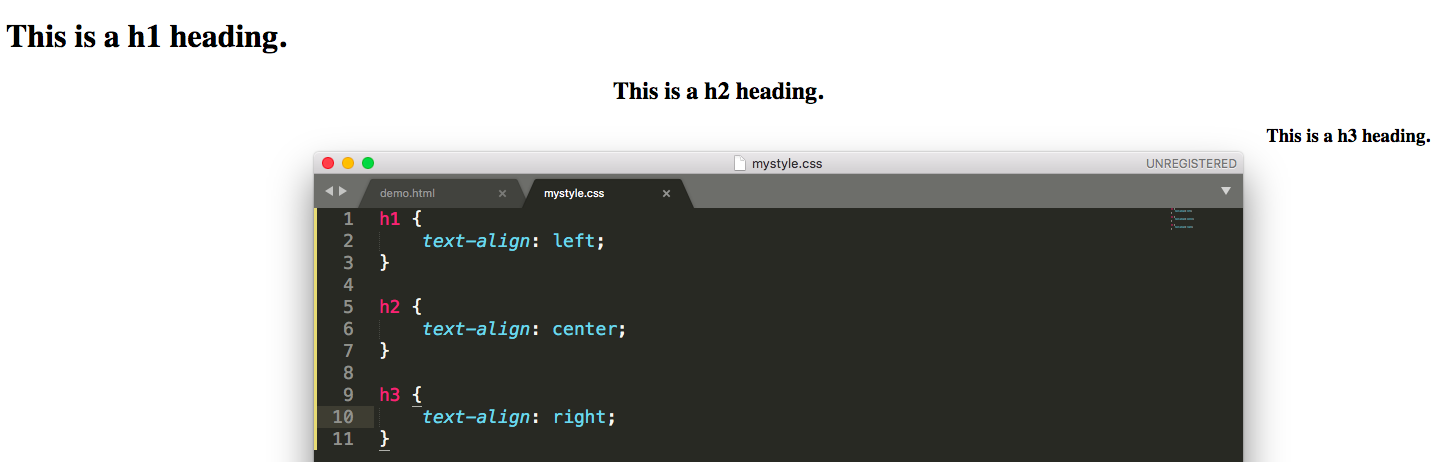
Font size
- ★ The font-size property sets the size of the text.
p{
font-size: 40px;
}
Font family
- ★ The font-family property sets the font family of the text.
- ★ Most computers will understand popular fonts like Verdana, Courier, and Garamond, but each individual computer has different fonts installed on it.
- ★ font-family backup values:
- ♣ You don’t have to jump straight to a default value like cursive or sans-serif: you can tell CSS to try several, going from one to the next if the one you want isn’t available.
- ♣ For example, if you write:
p{ font-family: Tahoma, Verdana, sans-serif; }
CSS Background
- ★ The CSS background properties are used to define the background effects for elements.
- ★ CSS background properties:
- ♣ background-color
- ♣ background-image
- ♣ background-repeat
- ♣ background-position
- ♣ background-attachment
- ★ CSS background-color:
- ♣ The background-color property specifies the background color of an element .
body{
background-color: lightblue;
}
h1{
background-color: red;
}
h2
{
background-color: green;
}
h3
{
background-color: blue;
}
- ♣ The background-image property specifies an image to use as the background of an element .
- ♣ By default, the image is repeated so it covers the entire element.
body{
background-image: url("mtsu.png");
}
- ♣ By default, the background-image property repeats an image both horizontally and vertically.
- ♣ To repeat an image horizontally, set background-repeat: repeat-x
- ♣ To repeat an image vertically, set background-repeat: repeat-y
- ♣ No repeat, set background-repeat: no-repeat:
- ♣ The position of the image is specified by the background-position property.
body{
background-image: url("mtsu.png");
background-repeat: no-repeat;
background-position: top right;
}
body{
background-image: url("mtsu.png");
background-repeat: no-repeat;
background-position: bottom 7px right 5px;
}
- ♣ To specify that the background image should be fixed (will not scroll with the rest of the page), use background-attachment: fixed.
- ♣ To Specify that the background image should scroll with the rest of the page, use background-attachment: scroll.
Comment
- ★ Comments are used to explain the code, and may help when you edit the source code at a later date.
- ★ Comments are ignored by browsers.
- ★ A CSS comment starts with /* and ends with */ . Comments can also span multiple lines.
HTML block
- ★ A block-level element always starts on a new line and takes up the full width available (stretches out to the left and right as far as it can).
- ★ One of the most versatile structure tags available to you is the <div> </div> tag. Short for "division".
- ★ <div> allows you to divide your page into containers (that is, different pieces). This will come in handy when you begin learning CSS.
- ★ CSS Division (div) is a container element and it is used to group related items together. Whenever there is a situation that you need to collect various objects into a larger container for scripting or styling purposes, div is the best solution. The use of < div> tag is straightforward.
Examples
<div> <p>A paragraph inside div</p> </div>
<div style="width: 50px; height: 50px; background-color: red"></div>
<div style="width: 50px; height: 50px; background-color: green"></div>
<div style="width: 50px; height: 50px; background-color: blue"></div>
<div style="width: 50px; height: 50px; background-color: yellow"></div>
- ★ As you can probably guess, the smart use of <div> will eventually allow you to create visual HTML objects like sidebars, menus, and more.
- ★ You can make <div> clickable by wrapping them in tags. Do not forget the https:// for the url.
<a href="https://www.google.com" target="_blank"> <div style="width: 100px; height: 50px; background-color: pink"></div> </a>
Spantastic
- ★ While block allows you to divide your webpage up into pieces you can style individually, <span></span> allows you to control styling for smaller parts of your page, such as text.
- ★ For example, if you always want the first word of your paragraphs to be red, you can wrap each first word in <span></span> tags and make them red using CSS!
<p>This paragraph is black, except for the word <span style="color:red">red</span>!</p>
This paragraph is black, except for the word red!